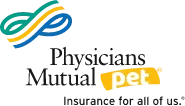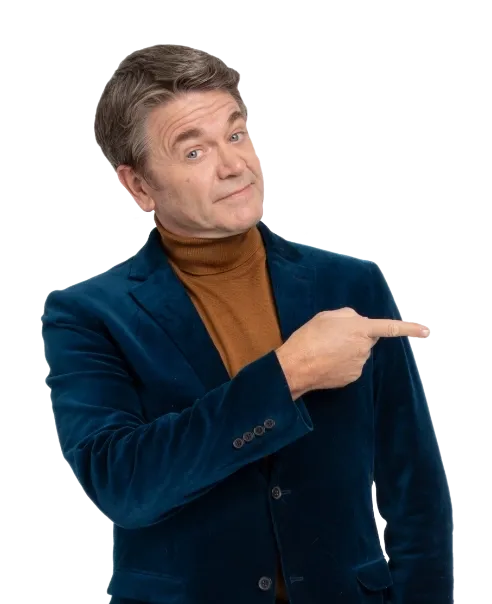Scan, save and share — how to make digital copies of your old photos
In a previous post, we talked about organizing your print photo collection. Now, you can easily take the next step of digitizing your print collection and organizing your digital photos.
Before you get started, think about your organization goals. Do you want to be able to find them by name? Turn them into an online scrapbook or photobook? How many do you want to do at a time? If you have a lot to digitize, it can get overwhelming. Set a time and goal to do portions at a time, or whatever you think is doable.
Step 1: Scan
There are a few different options to scan your print photos:
Use a scanner. You can buy a photo scanner — or all-in-one printer with a scanner bed — for under $100. Simply follow the guidance on the instruction manual to scan your photos.
TIP: Clean the scanner with a microfiber cloth.
If you don’t want to buy your own, you can use a self-service scanner — usually at a cost per photo — at a photo processing center offered at some grocery stores, drug stores, or print shops.
Use a professional service. Don’t feel like scanning the photos yourself? Use an online photo scanning service. Each company is different, but you’ll typically mail in your photos to the company who will scan them for you. Then, you’ll get a link emailed to you or log into an account where you’ll find your digitized photos. You might also have the option to buy a DVD or USB drive with your photos on them. When you’re done, the company will mail the original photos back to you.
This option can be expensive and take longer. However, it’s more convenient and the results tend to be more professional. Search “photo scanning services” online to see which one might be best for you.
Use your phone. If you have a smartphone, you have a scanner at your fingertips! Go to your App store and search “photo scanner,” and you’ll see several free photo scanning Apps to choose from. Choose the App that fits your needs and follow the tutorial offered when you first open the App. (Note: Data rates may apply depending on your phone service plan.)
Step 2: Save
Now that you’ve digitized, it’s time to choose how you want to save them.
If you saved them to your computer, rename each photo. Chances are, each photo was automatically saved as a combination of letters and numbers. Name them so you can easily find them — like “Sarah dance recital 2006.” Much easier than searching high and low through your photos until you finally find your favorite: “IMG-0593.”
If you want to save the photo renaming project for another time, create folders to organize your collection and give the folders specific names to help you find photos more quickly: “Nashville 2019.”
If you decided to use a photo scanning App with your phone, the digital photo will likely save in the App itself. In most Apps, you can easily find a “share” option that will prompt you to “save to photos.” From there, you can sort them by creating albums
TIP: Back up your digital photos in case your device gets lost or damaged. There are several ways to do this — it simply depends on what device you’re saving from and what you’re comfortable using. Some of the more popular options are to use a cloud storage service or a USB flash drive. Do some research or ask a tech-savvy friend to help find the best option for you.
Remember, it’s OK to delete photos. Make it a habit to regularly scroll through them on your phone or laptop and delete any photos you don’t have a need to see again.
It’s a tedious task to rename and categorize each photo, but it will pay off in the long run when you want to find a particular photo later on.
Step 3: Share
Finally, the fun part — share your photos. Take your friends and family on a trip down memory lane. Text, email or share on social media and enjoy the engagement that follows!
Getting caught up on digitizing your photos is a great feeling. And if you choose to continue printing your photos, take the time to stay on top of digitizing them, too.
If your print photo collection isn’t organized, we invite you to read
From tubs to tranquility: Start organizing your print photo collection today.